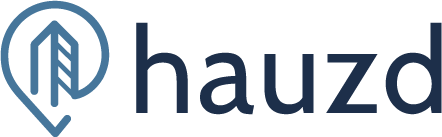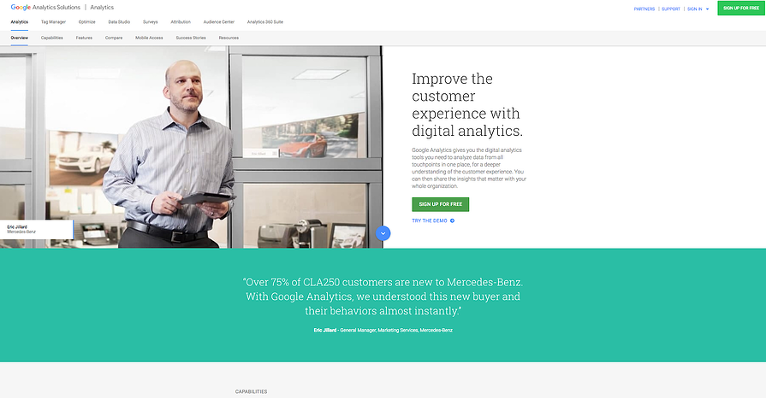If you put time and effort into having a 3D Sales Tool for your real estate project, surely you also want to know the outcome.
How many people are visiting your project or some specific units? Are they spending enough time on the project to move further to a potential purchase?
From where the traffic comes? Which countries, cities or devices are used to explore my project? How old are the users?
The only way to find out is to MEASURE and that’s why we’ve integrated with Google Analytics, where your project URL can be tracked in your own Google account.
If this is new to you, opening Google Analytics can seem overwhelming. The number of reports, charts, graphs, and metrics may appear daunting at first, but you’ll soon get used to it. Spending a little time exploring the tool will already provide you with valuable insights.
We highly recommend you to sign up for Google analytics Academy: https://analytics.google.com/analytics/academy/
Now, In this post you will learn How to set up Google Analytics.
Setting up your Google Analytics account
Google Analytics is a freemium web analytics service, and like most Google products, setting up your account is not rocket science.
1. The first thing you need to do is login or create an account.

2. Step two is to add a new property.
When you create a new property, Google Analytics will give you a unique UA-Code, which looks something like: UA-12345678-9.
For hauzd users, we recommend you create one property (one UA-Code) for each of your projects. This allows you to compare projects without needing to filter out data from your other groups.

3. The last thing is to connect your new Google Analytics to your Project at hauzd Admin Panel:

1. Go to https://admin.hauzd.com
2. Click on Projects-Manage
3. Click on Information tab
4. Add your UA-Code (tracking code) to your project
That’s it! You set up Google Analytics and connected to your hauzd project URL.